ctcLink Accounting Manual | 50.60 Student Financials Corporate Accounts
50.60 Understanding Third Party (Corporate) Accounts
2022-06-30
50.60.10 Accessing Corporate Accounts
To access Third Party (Corporate accounts) in Campus Solutions use this navigation (with appropriate security permissions):
- Begin at Navigator
- Select Student Financials
- View Corporate Accounts. Enter either the External Org ID or description to search.
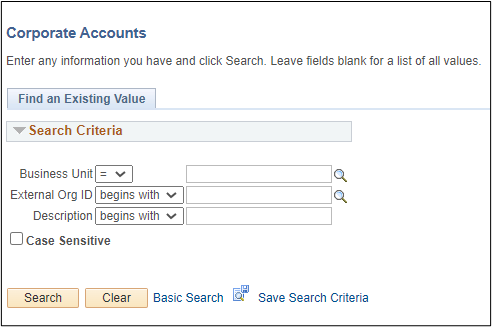
In the following example, this college only a total of 24 Corporate accounts. However, some colleges have more than 100.

50.60.20 Corporate (Third Party) Accounts Screens
The corporate accounts main screen looks very similar to the student accounts main screen. However, it only provides balance amounts by quarter and total balance.
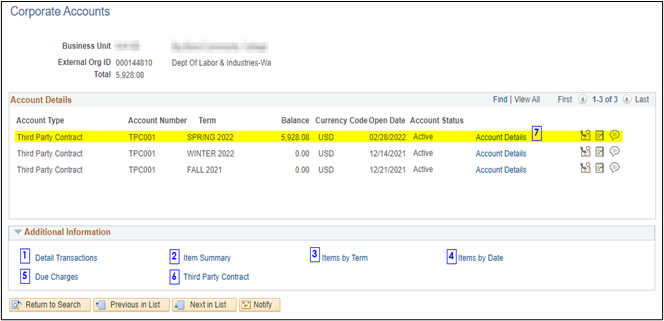
See discussion below for additional detail for numbers 1 through 7 .
1 - Detail Transactions
The Detail Transaction displays charges for all students paid for by the Third Party Contract (TPC). The Item Numbers are added sequentially based on student, quarter, etc. The Item Description tab provides simple information as seen below.

The Item Detail tab displays the rest of the columns:
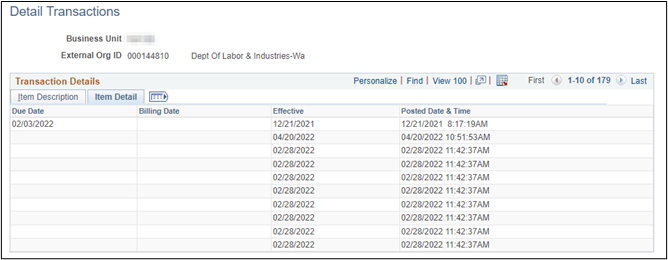
Selecting the icon displays all the columns in a single display:![]()

2 - Item Summary
The Item Summary screen summarizes transactions by student and by quarter. If charges for a student are reversed, the summary line Item Amount should net to $0.
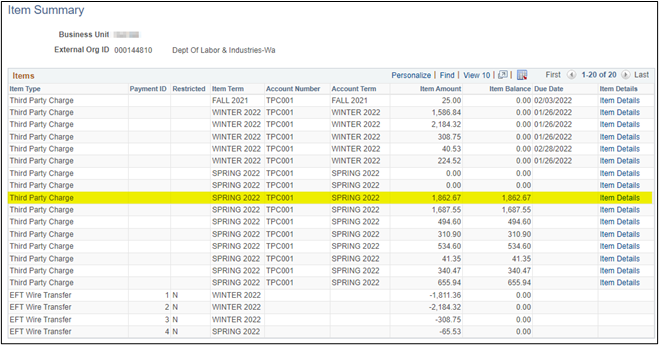
Selecting the Item Details link provides the detail for that Summary Line. Notice the detail lines have a single Item Number but each detail line has a sequential number.
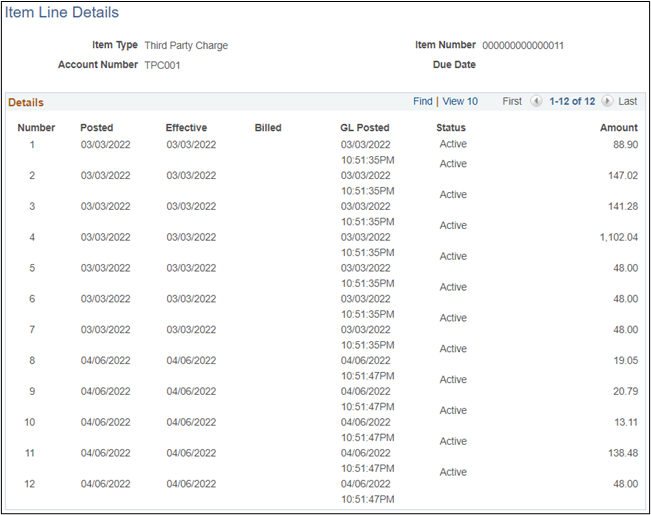
The detail seen here should be available on the student (customer) account as well:
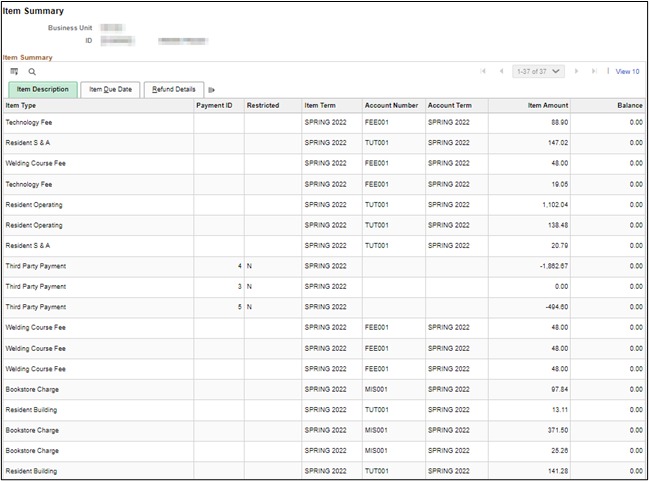
3 - Items By Term
The Items By Term screen displays the transactions by term with each line separated by date and student.
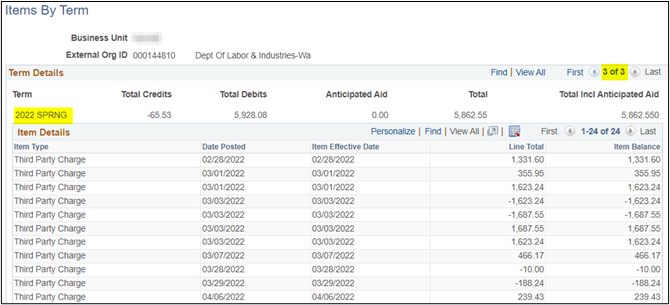
4 - Items By Date
The Items By Date screen provides sort options by date type or a date range can be selected for a search. The data is presented in a slightly different format.
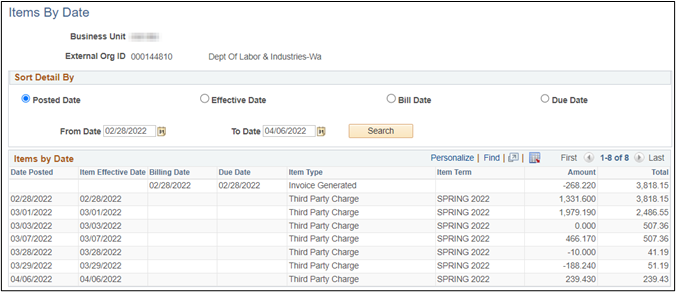
5 - Due Charges
The Due Charges screen displays the amount still owed by the Third Party Contractor. The data is summarized by amounts due by term by student.
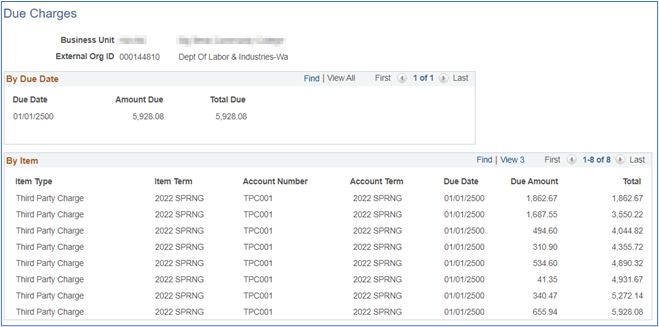
6 - Third Party Contract
The Third Party Contract screen (Detail 1) displays amount by student, contract number (which includes term), contract status, amount charged to date and student maximum. Most colleges separate tuition charges from books.
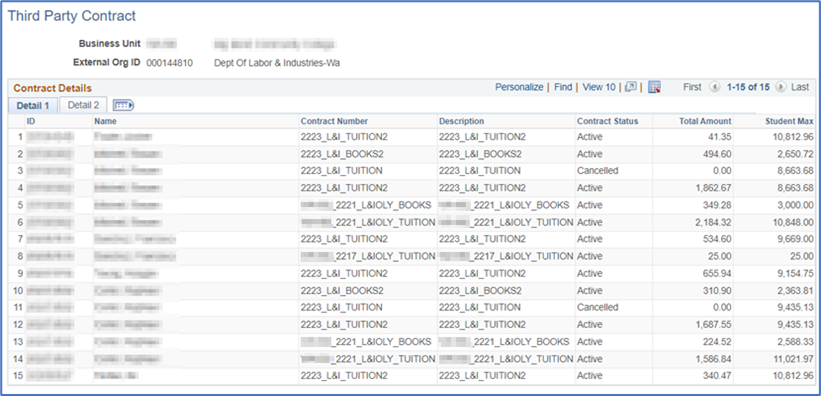
Currently colleges have not been utilizing the Detail 2 screen information.
7 - Account Details
When the Account Details screen is selected a pop-up box requesting Contract Number and Contract ID (Student ID) is displayed. ‘OK’ may be selected to return all contract numbers and contract IDs. Or by entering a specific contract number or contract ID only that information will be displayed.

For example, when a Contract ID is entered it displays account details for a single student for Term selected on the main screen.
Account Details
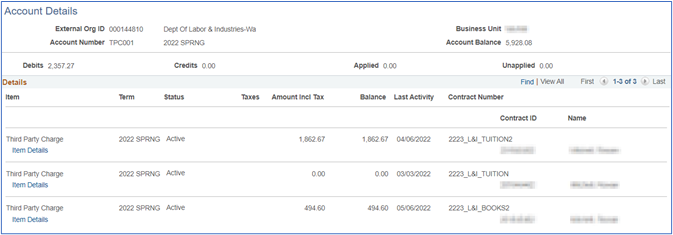
When the Item Details for a specific line is selected the following information is displayed. The screen has three tabs:
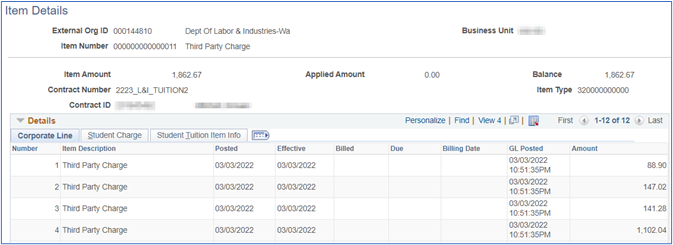
Corporate Line
The Number field on the Corporate Line screen tie to the Number field on the Student Charge and the Student Tuition Item Info screen.
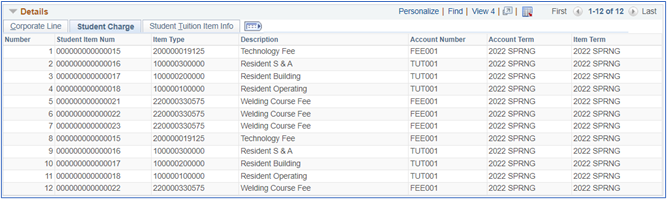
Student Charge
The Student Item Num and Item Type, etc. on this screen are captured from the Customer (Student) Account screens making it possible to reference back to each transaction.
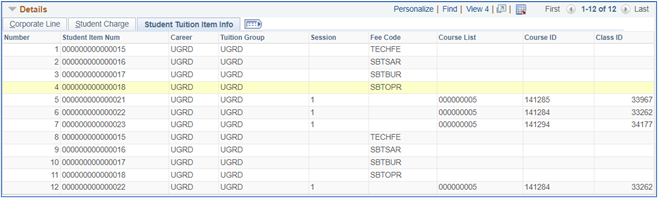
Student Tuition Item Info
Third Party payments are displayed in the lower section of the screen.
![]()
Payments Paying This Charge
![]()
50.60.30 Account Analysis
For account analysis of Corporate Accounts, see CLAM 50.70.
50.40 Student Financials Accounts << 50.60 >> 50.70 Student Financials Account Analysis