ctcLink Accounting Manual | 50.40 Student Financials Accounts
50.40 Student Financials Accounts
2022-06-30
50.40.10 Creating Accounts
All student accounts must be maintained in the Student Financials module of Campus Solutions unless circumstances warrant recording the receivable as a non-student account. Student Services staff create the student account in Campus Solution.
EMPLIDs (unique student identifier) with student records can be created in a few different ways:
1 - Manually in CS (i.e. a new person record manually added by a staff member on the Add/ Update a Person page, and then a student record is manually created for the new EMPLID)
2 - Manually in HCM, and then a student record is added in Campus Solutions (i.e. when a new employee is hired, and then they go on to become a student)
3 - When a student submits an Online Admissions Application Portal (OAAP) application and that application is not matched to an existing EMPLID (this is the most common entry route for traditional or ungraded students)
4 - If a staff member Quick Admits a student, and the student doesn’t already have an EMPLID (this is the most common entry route for Continuing Education/ CNED students as well as for Transitional Studies students)
Once the account is created all activity (charges, payments, etc.) occurs in the Student Financials module in Customer Accounts. Please see the ctcLink Reference Center Student Financials for step-by-step guidance on the process for maintaining student accounts.
Student Financials also maintains Third-Party Contractor (TPC) customer accounts. TPCs (or External Organizations) are corporate or governmental entities that have agreed to pay certain enrollment related charges on behalf of a student.
A process exists in ctcLink SF which allows college staff to transfer eligible charges from the student account to the external organization account (and return the charge to the student account if the third party denies the charge). See ctcLink Reference Center SF - Third Party Contracts for the step-by-step process for maintaining these accounts.
50.40.20 Understanding Student (Customer) Accounts
To access student (customer accounts) in Campus Solutions use this navigation (with appropriate security permissions):
- Begin at Navigator
- Select Student Financials
- View Customer Accounts. Enter either the student ID or name to search.
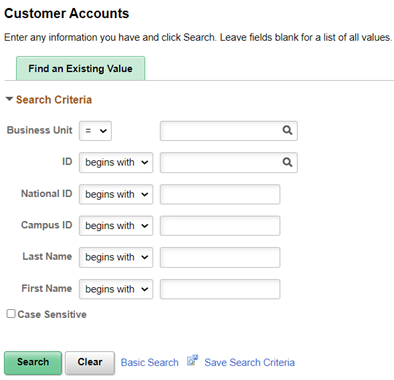
The student accounts provides summarized information on student charges, payments and balances.
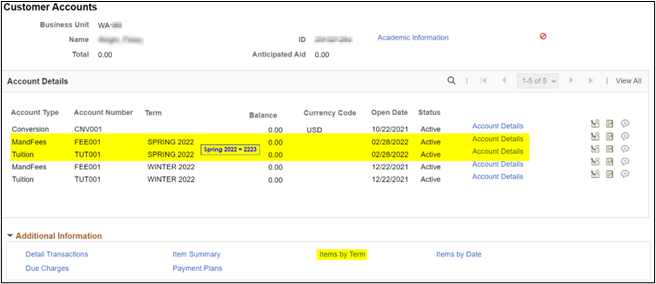
When "Additional Information – Detail Transactions" is selected, transactions may be sorted or filtered to provide the detail desired (in this example Term Spring 2022 is selected by using the magnifying glass filter function):
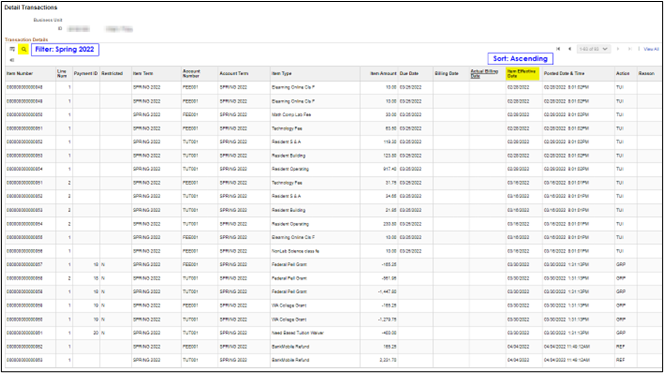
Understanding Item Numbers
The Item Number begins at 000000000000001 for each student account. A new consecutive number is created for each transaction by term, item type, fee code, and class number. If a student registers for additional courses in the same term (as in this example) and all other values are the same (except for posted date) the system uses the same item number and the Line Number (Line Sequence Number LINE_SEQ_NBR in the query) is incremented by one.
In this example the student registered for several classes on 2/28/2022 and then added classes on 3/16/2022. Therefore, the Charges for SBTOPR on 2/28/2022 and 3/16/2022 both have same Item Number ‘000000000000054’ but the 2/28/2022 transactions have a Line Number of 1 and the 3/16/2022 transactions have a Line Number of 2.
"Additional Information – Due Charges" displays all outstanding balances. In this example all charges had been paid therefore no charges are due.
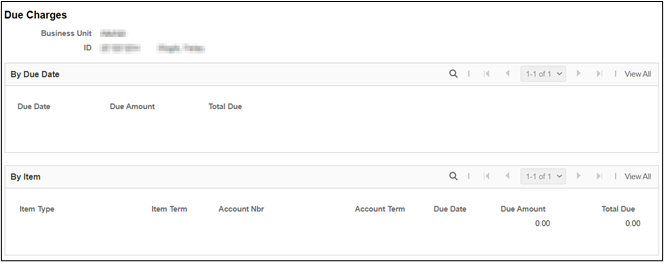
"Additional Information – Item Summary" displays all student activity (charges, payments and refunds) by item (Item Type, Term, Account Number, Class Number) by student.
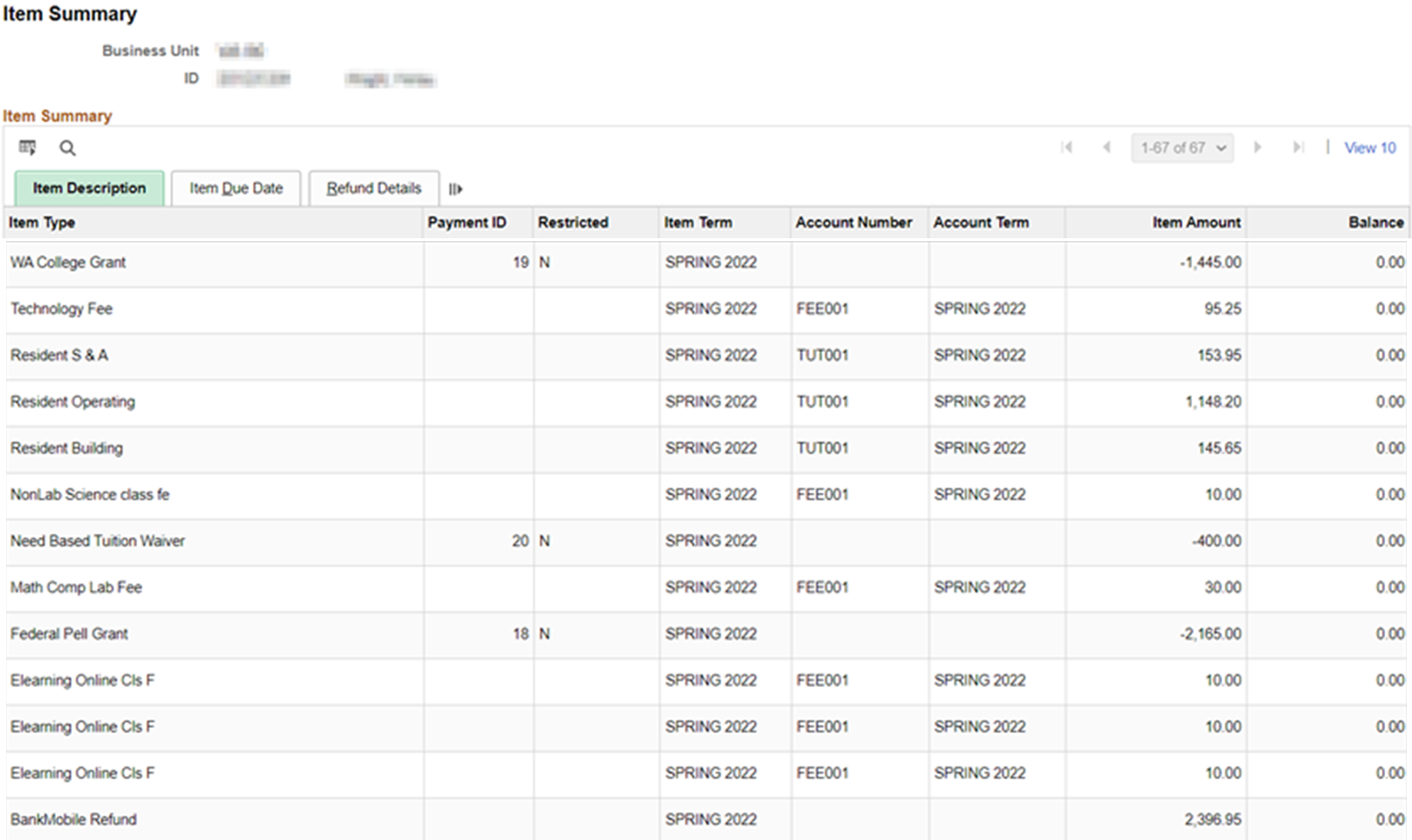
"Additional Information – Payment Plan" displays payment plan information when a student has an approved plan.
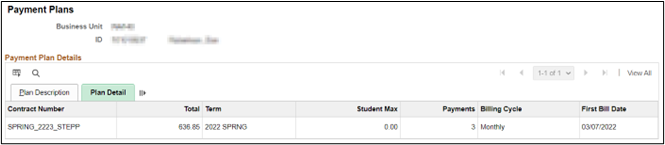
When "Additional Information – Items By Term" is selected, transactions by term may be selected to see the detail. In this example, Term 2223 is the fourth item:
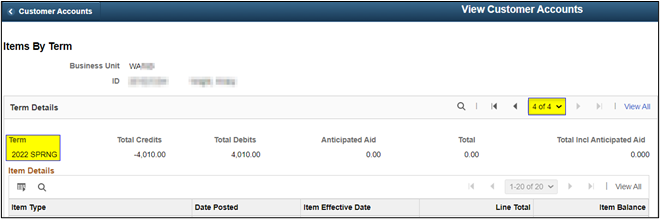
The header displays total debits (usually charges or refunds) and credits (usually payments or waivers…any item type that reduces the balance on the student account). Every transaction is displayed showing each charge, payment and refund by date.
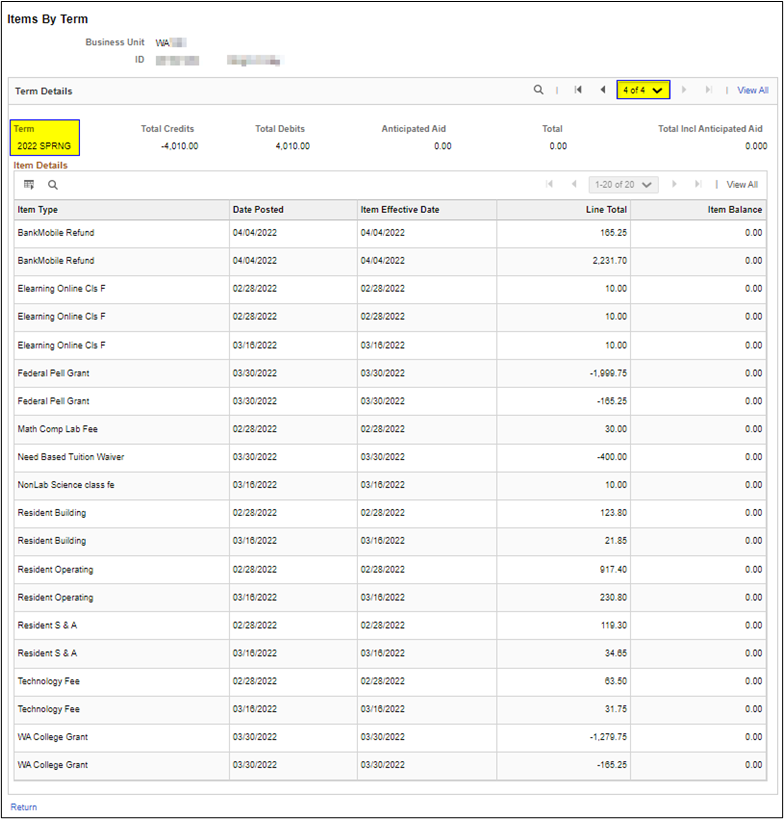
Additional Information – Items By Date allows users to select and sort student account activity by Posted Date, Effective Date, Bill Date or Due Date. The screen defaults to all dates.
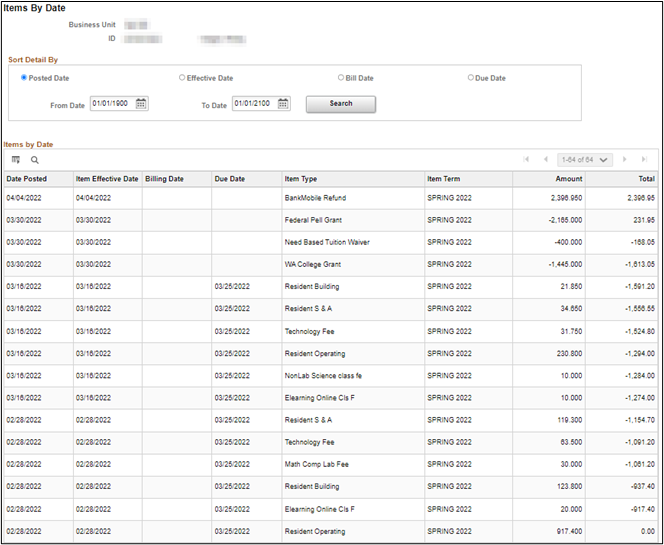
50.40.30 Customer Accounts Account Details
When the Account Details is selected for TUT001 2022 SPRING on the Customer Accounts the following page is displayed.
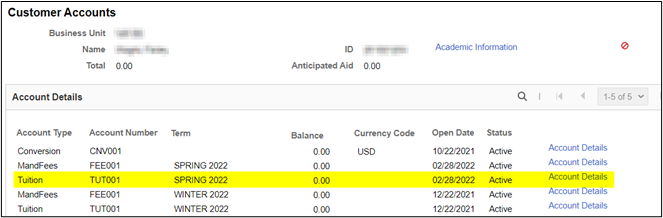
The first section displays student and college information, account number, term information and account balance for the account number.
The second section shows as summary of debits (charges, refunds), credits (payments, waivers and financial aid), applied amounts and unapplied balances. Account activity is displayed with the most recent activity first.
The third section (Details) shows all activity (charges, payments and refunds) for the Account Number (in this example TUT001).
Similar information will be displayed if Account Number FEE001 is selected.
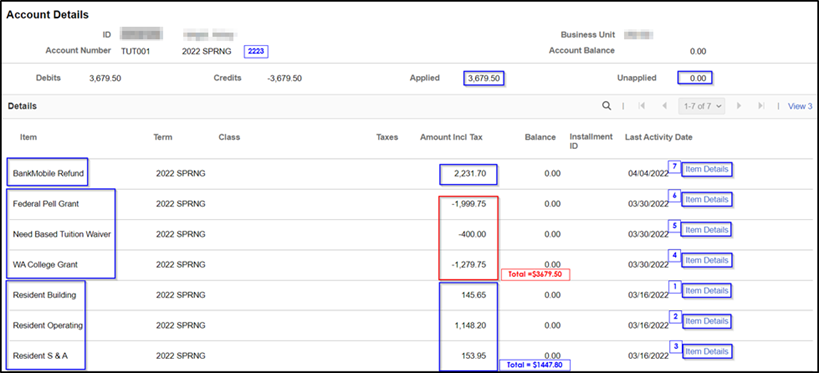
When Item Details are selected the following information is displayed. This screen includes both the Item Number and the Item Type, Item Amounts, Applied Amounts and Balances for the Item Number.
The Line Details section has 2 Line Numbers (Line Num) for each Item Number/Item Type because the student registered for 10 credits on 2/28 and 5 additional credits on 3/16.
The lower portion of the screen shows the funding sources used to pay off the charges.
1 - Resident Building Tuition Charges
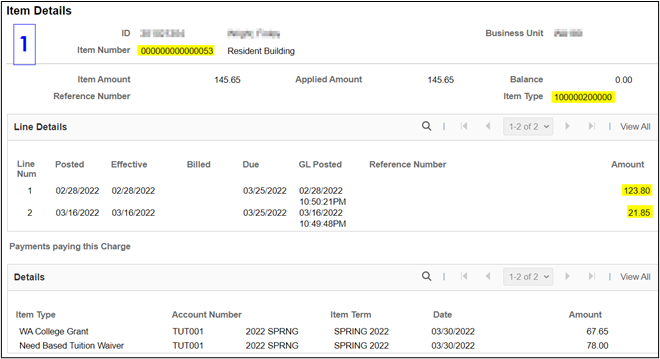
2 - Resident Operating Tuition Charges
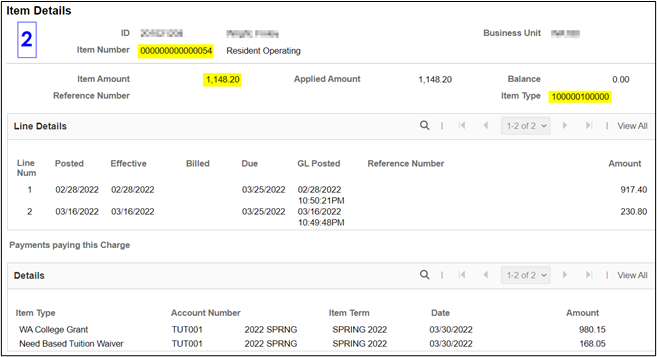
3 - Resident S&A Tuition Charges
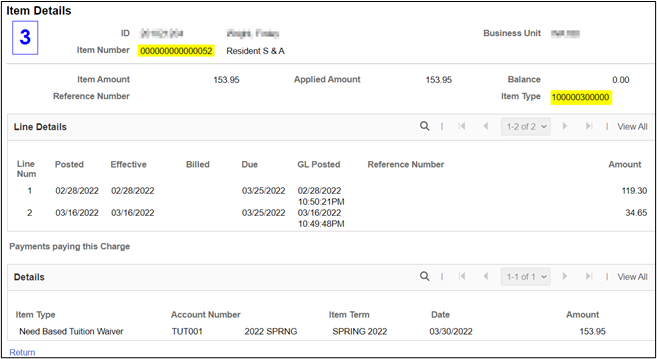
When Item Details are selected the following information is displayed. This screen includes both the Item Number and the Item Type, Item Amounts, Applied Amounts and Balances for the Item Number.
On each page, the Account Split for Payment section shows all charges paid for by each funding source. However, the details section only shows the portions of TUT001 and/or FEE001 paid by the funding source.
The Details sections show how the funding source was applied to charges or to the student refund. Since we selected the TUT001 these pages only show the tuition charges paid by each funding source.
4 - Washington College Grant Payment
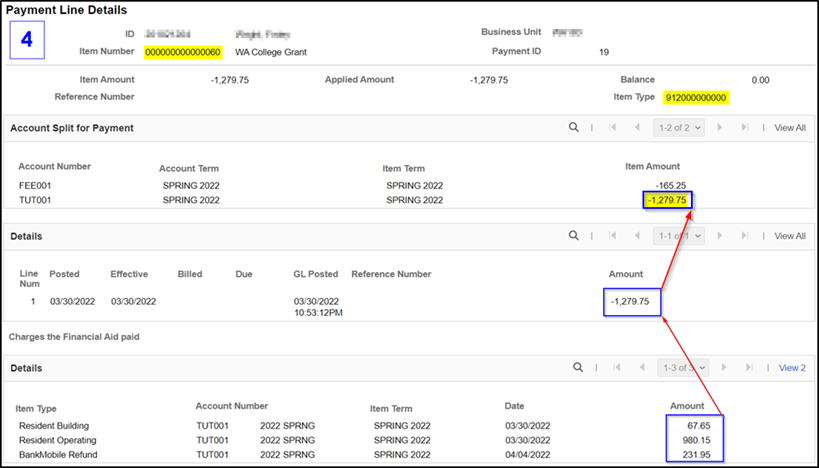
5 - Need-Based Tuition Waiver
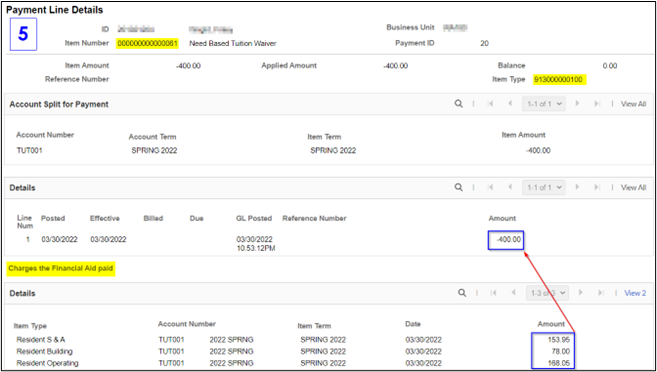
6 - Federal Pell Grant
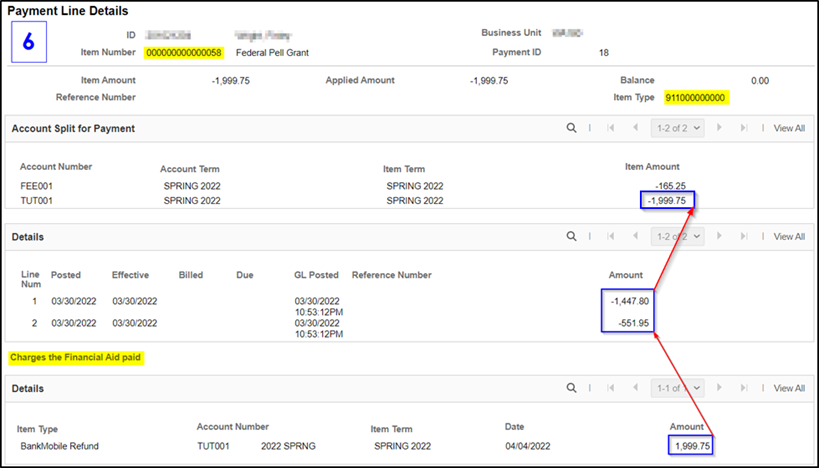
When Item Details is selected for BankMobile Refund the following information is displayed. Again, the screen displays both the student and college identification and the Item Number, Item Type, Refund Number and Voucher or Check Number (since this was a BankMobile refund, check number and voucher are blank).
The Check/Voucher Info section shows the total refund all for Account Numbers from all funding sources.
The Account Split for Refund shows split by Account Number (FEE001 and TUT001).
The Line Details show the total refund amount for the Account Number selected (TUT001 in this example).
The Refund Details section shows the funding sources of the refund split by Account Number.
For a more complete view, the Refund Details is also shown for FEE001. See screenshots 7a (TUT001) and 7b (FEE001) below.
7a - TUT001 Account Detail for BankMobile Refund
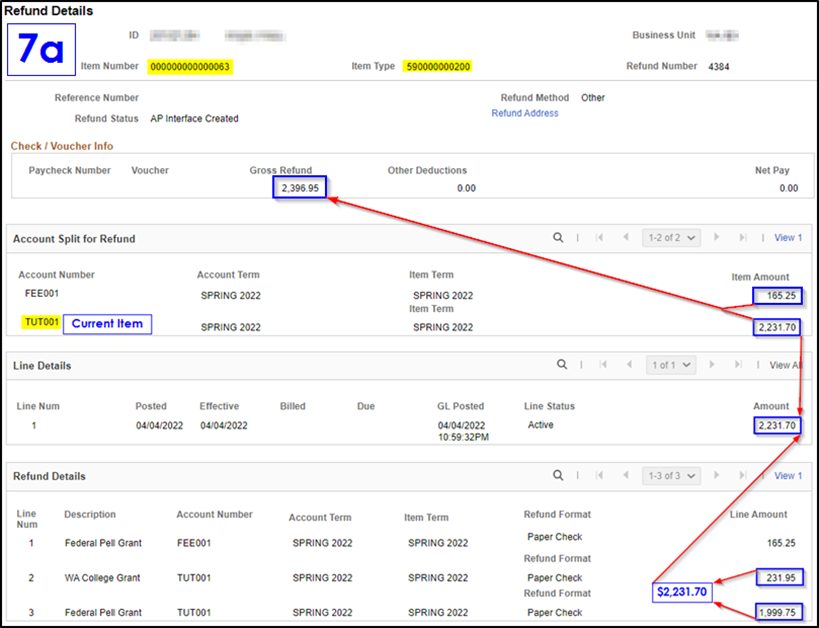
7b - FEE001 Account Detail for BankMobile Refund
Select MandFees Account Details and then select BankMobile Item Details:
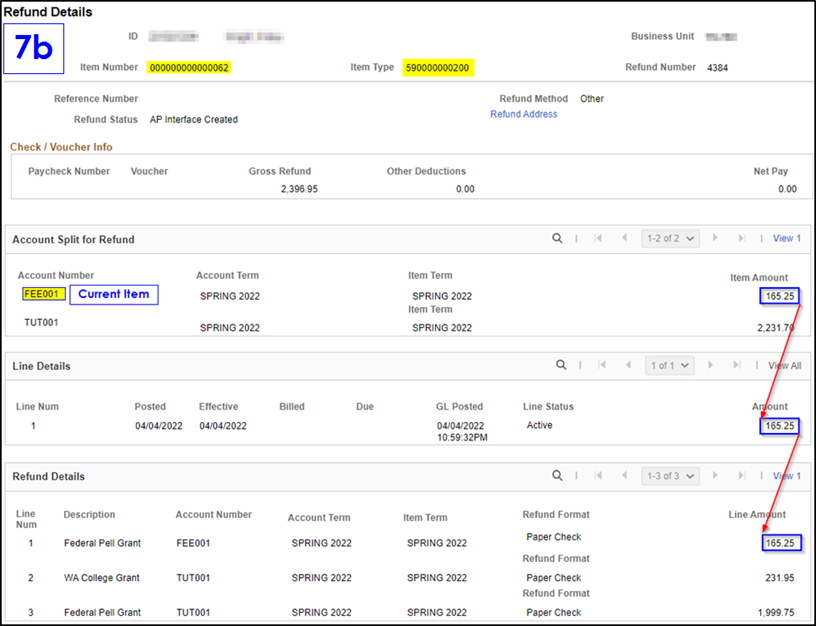
50.40.40 Account Term vs Item Term
Account Term
Account Term generally is used to identify the term to which the charges, payments or other actions apply. For charges, the two fields will typically match. The account term will follow either the setup in SF Term Default or can be overwritten by student services staff so it may not be consistent.
Item Term
Item Term is assigned to Payment Item Types (Payments, Financial Aid, Waivers) with the term at the time of payment. However, it can be manually input when group/quick posting a payment item type. When a student makes an online payment, the item term that is assigned will be populated based on the date and the SF Term Default settings.
The Account Term will be populated when either this payment item type sits as a credit (it will typically rest in the same account term as the item term) or when the payment gets applied to a charge item type (charges, refunds, app fees).
Typically, payments will apply to charges for the same term, but because some payments can pay charges from other terms, a 2227 payment made today might apply itself to the 2225 account to pay off old outstanding charges (Item Term = ‘2227’; Account Term = ‘2225’)... or it might apply itself to the 2231 account to pay off upcoming charges for Winter 2023 if the student has already registered for example (Item Term = ‘2227’; Account Term =’2231’).
Charge and Refund Item Types will also be assigned an Item Term and an Account Term, but these two values will always be identical as charges/refunds do not "move/swap terms".
Refund Item Types will be recorded with the item term of the payment, which is used to create that refund, so typically that payment will be in the same account term as its item term, but not always. So, on occasion the refund item term might be different than the account term the refund is recorded in.
A review of one college revealed only payment, refund, adjustment and alternative
loan item types for which the Item Term and Account Term were not the same.
In this example, the student initially made a payment on the payment plan on 01/07/2022. On 2/9/2022, since the student received a Washington College Grant, the PPL001 payment was reversed with $475.75 applied to Fall 2021 (see change in Account Term) and the balance applied to Winter 2022. Eventually the balance was refunded to the student since they received grant funding to tuition costs.
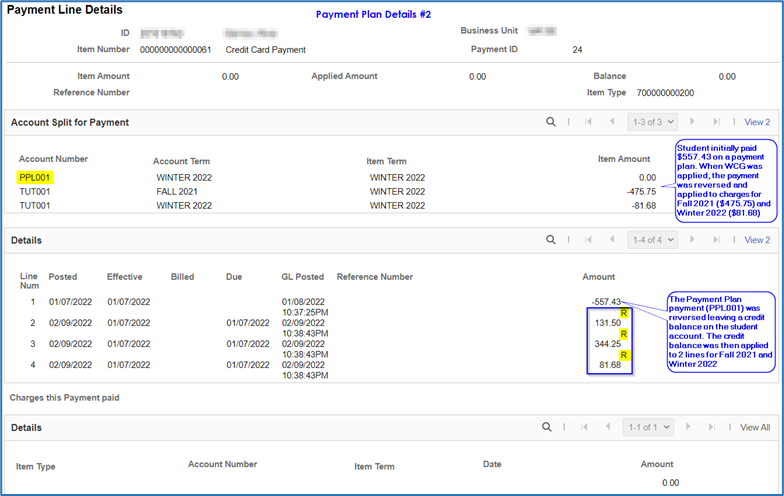
See instructions for viewing student account information in CLAM 50.70 Account Analysis (when available).
50.30 Student Financials Processes << 50.40 >> 50.50 Financial Aid